Brief description
Shomi is a simple, uniquely recognisable code that can be easily inserted into any printed content with the use of the Shomi Font.
Download the font
Before you can start using the Shomi code in your publications you will first need to download the Shomi font. After that simply follow the step-by-step guide on how to do this on the Shomi Font page. Just follow the instructions, its quite easy even if you have not done it before.
Create the link
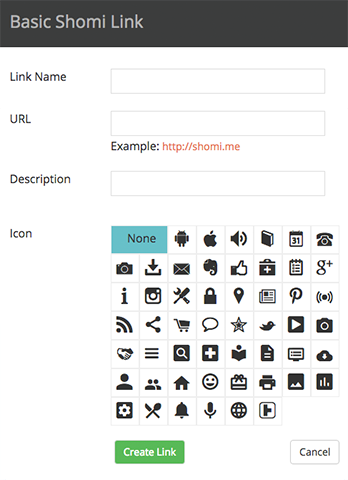
Creating your first Shomi Link is as easy as it gets.
- First login or create an account.
- Click on the Create new link button.
-
Fill in the fields:
- Name: A short descriptive name for your link. You can search for keywords in this field later.
- URL: Type in or copy and paste the URL you want the Shomi code to link to.
- Description: This field is optional, but you can search for keywords in this field later.
- Then click on the Submit button.
How to use the Shomi link
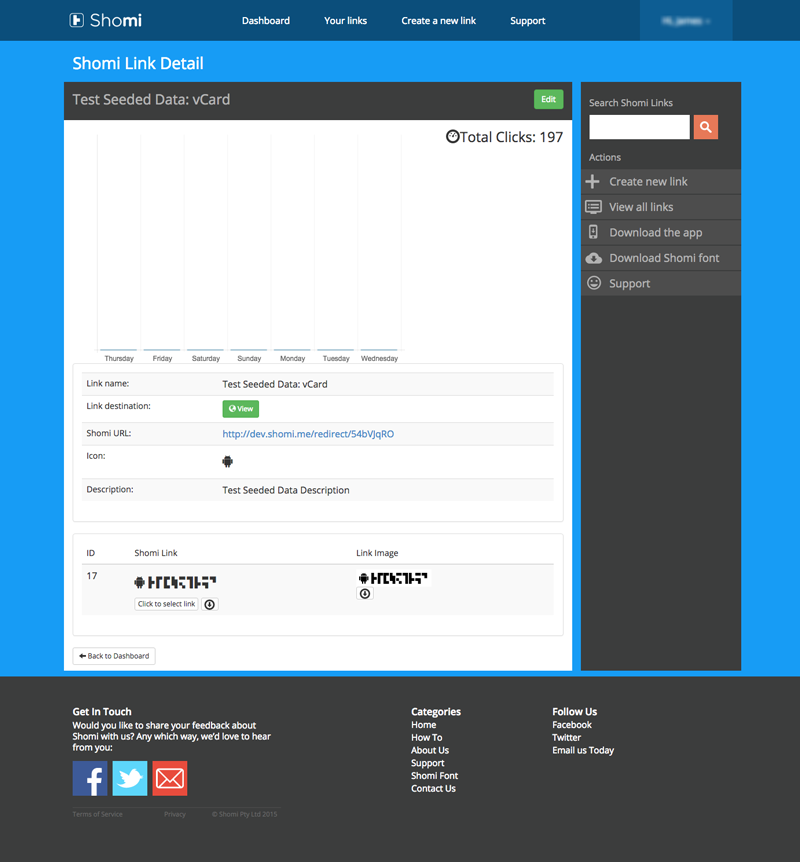
Next step...
Once you have generated the code then its time to use it. You will be directed to the code details screen where you will find your new Shomi Code ready and waiting.
From here you have a few options on how to place the code into your article:
-
- Highlight the Shomi Font and then press Ctrl + C or Cmd + C for a Mac to add the code to your computer's clipboard.
-
Click on the article where you want the code and click Ctrl + V or Cmd + V for a Mac to paste the code and that should be it.
If the code pastes as the alpha numeric code (@gOn7lS4c) then just highlight it and change the font to the Shomi Font from your font settings.
- Copy the alpha numeric Shomi Code (@gOn7lS4c) and paste it into your article then change the font to the Shomi Font in your font settings.
- To use the Shomi Code image just click the download image button under the download image heading. Then save it to a folder or desktop to be used in your article.
Code usage guidelines
A few suggestions
Here is a quick guide on how best to use the Shomi code in your printed content. As the Shomi platform is still in the Beta phase of our development and needs a little bit more work before it is super awesome we would like you to use the following guide for the best user experience:
-
Size
For faster scans on most devices we recommend not going below front size 12. -
Print Quality
300 dpi will give the best scan results but will work well on lower resolutions, this will also depend on the font size used. -
Color
Black font on a white background will give the best results but as long as the font is darker than the background and there is enough contrast it should still work.
The app
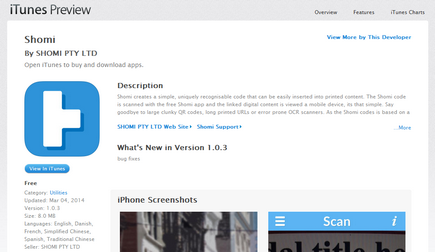
The power's in your hand
Shomi is a free app on the Apple iTunes App store.
Just view our iPhone app page or search for 'Shomi' and follow the normal app install process.
Note: We don't have a specific iPad version at this stage so you will need to change your App Store settings to iPhone Apps if you are searching from you iPad.
Then all you need to do is open the app, hold the device over the Shomi Code until it is in the centre of the scan screen and the app will do the rest.